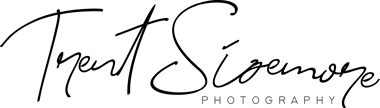Blogging about my photography is something I’ve been doing since 2012 when I first registered my site – www.trentsizemore.com
Since then I’ve probably written hundreds of blog posts (not all are published), and seen hundreds of thousands of visitors. I wouldn’t be where I’m at today without having started a blog. If you don’t have one yet, this post is for you!
Why would you want to start a photography Website or blog?
- It serves as a (public) record of your photographic journey. Whether you write blog posts or just post photos, you’ll have a chronological record of where your photography has been. You’ll also have the encouragement to keep going!
- It works as both a blog and a portfolio. The blogging platform I use (WordPress) has several options for displaying your photos in a gallery. If you’re interested in selling your photos though, I would recommend getting Photoshelter in addition to a blog.
- A website and/or blog is pretty much mandatory if you’re looking to take your photography professionally. Having your own domain name makes you stand out from all other photographers.
The blog you’re reading right now is based on the WordPress platform, which is a content management system. It provides the design and the backend to add content to your site. WordPress is completely free, but you’ll have to purchase hosting and a domain name to use WordPress.
Click here to get started on HostGator then follow the step-by-step guide below!
Step 1: Choose a Hosting plan
Your website host is basically where you’ll “rent” space on the internet to store your website data, files, and images. It can also serve as your new email provider (if you want). I have been using HostGator since I started more than six years ago, without any major issues.
There are free options to starting a blog, but they are often limited in customization and your future visitors and clients will not see it as professional (especially if you don’t have your own domain name). You also have the risk of your site being deleted without warning with free options. With self-hosting and your own domain name, you have total control over everything.
If at any point this gets too confusing, I can do the work for you and provide you with a turnkey site ready to upload photos and write posts on your own. The cost for a full site would be $299 plus the cost to register for hosting and a domain. If you’d like, I can set up your Facebook page as well. Email me at info@trentsizemore.com if you’d like to go this route!
When you click over to HostGator, you’ll come to this page first where you’ll choose a plan option. I have always used the “Baby” Plan, but if you only need one website you can start with the “Hatchling” Plan (cheapest option). You can always upgrade later if you want to add another domain name.
Step 2: Choose a domain name
Once you choose a hosting plan, you’ll be taken to the registration page. This is where you’ll choose your domain, payment options, and extras.
Your website name and domain name are usually the same, though they can vary slightly. You can choose to simply use your own name (like trentsizemore.com) or something creative that doesn’t include your name. If your name is taken already, try adding other words like “photos” or “photography” to find one that’s available. Shorter names are better, but also harder to find available.
Some options to try (with your name of course!). Capitalization does not matter.
- TrentSizemorePhotography
- TrentSizemorePhotos
- PhotosbyTrent.com
- Trentsphotography.com
- Imagesbytrent.com
Once you choose a name, it should show that your domain will cost $4.99. You do not need to add the extra privacy option. Domains are renewed yearly, while hosting is renewed monthly.
Step 3: payment options
For “Billing Cycle” you’ll choose how many months in advance you want to pay for hosting. If you register for 36 months up front, you get a 60% off price of $2.78 per month ($100). If you choose 24 months, it’s $3.98 per month ($95). If you choose 12 months, it’s $5.37 per month ($65). Choosing a longer period of time helps encourage you to keep blogging and not put your website aside. 36 months up front is right around $100 (plus tax), so it’s really a great deal for what you’re getting. If you sell even one or two prints, you’ll cover the entire cost for three years of hosting.
Enter coupon code TSPHOTO60 at the end if you don’t see the discount.
Next you’ll enter your billing details.
After you enter billing details, there are several optional add-ons. You can uncheck all of these, but keep the free SSL Certificate (you won’t need this unless you plan to sell on your site but it’s a good idea to get it anyways).
You should see a total of around $100 plus $4.99 domain and tax (unless you chose 12 or 24 months). Click checkout and you’re ready to install WordPress blogging software on your site!
Step 4: Install WordPress on your site (FREE)
If you aren’t sent to the HostGator Customer Portal automatically after signing up, go to www.portal.hostgator.com to log in and navigate to the “Hosting” tab at the top. If you don’t have an account, you may have to register with the email you just signed up with. HostGator support is great if you get lost.
Click on “Get Started with WordPress Today” under Special Offers. This will take you to the install page for WordPress. Follow the directions there until it provides you with the login and password for WordPress.

Because you just purchased your domain (and hosting), it can take anywhere from 24-48 for everything to start showing up on the internet. Keep checking at yoursite.com/wp-admin/ (replace “yoursite.com” with the domain name you chose) until you see the WordPress login page. Once the domain is ready, you’ll see the space to enter your username and password you were given after installing WordPress.
When you are able to login to WordPress, you officially have a website!
Your site will come preinstalled with the basic WordPress theme, but you can find a more appealing theme if you don’t like it. You can go to “Appearance” then “Themes” to shop around for free or paid theme designs. You can preview or activate a theme to see if you like the look. The general layout will be similar among all themes, but the actual look and feel will be different.
If you sign up for HostGator, and get confused or stuck somewhere (setup, plan, pricing, etc.), you can send me an email and I will help you out – info@trentsizemore.com
Some tips for using WordPress:
- Create new blog posts by clicking on “Posts” on the left side when you are logged in.
- Upload images by clicking on “Media” on the left side, or while making a post.
- Go to “Appearance” then “Widgets” to add or remove things to/from your sidebar (like your Facebook page, email subscribe box, etc.)
- You can create “Pages” by clicking that option on that on the left. A page is where you would want to create a gallery of images, or basic pages like “About” and “Contact”
- You can separate your gallery pages by categories or create a single “Portfolio” page if you prefer to keep it simple. If you’d like more features for your gallery, you can search “Plugins” for “gallery” to see additional options.
If all this is too confusing, I can do all this for you and provide you with a turnkey site ready to upload photos and write posts on your own. The cost for a full site would be $299 plus the cost of hosting and domain. If you’d like, I can set you up your Facebook page as well. Email me at info@trentsizemore.com if you’d like to go this route!
This post contains affiliate links. See my disclosure for more info.
[text-blocks id=”4129″ plain=”1″]